How to Schedule Your Servers
Once you’ve configured your servers to be ‘On-Demand’, you’re ready to create a scheduled plan for server activity and start coordinating when you want your instances to switch on and off. You’ll start saving money as soon as your servers are switched off, so you can pocket the savings, or use the money to upgrade to bigger, faster and better servers!
- From the ‘Admin’ menu select ‘Manage Schedules’:
 Click ‘Add’, give your schedule a name and choose your custom date range (for example, have your servers ‘On’ during weekdays but ‘Off’ at weekends) – then press next.
Click ‘Add’, give your schedule a name and choose your custom date range (for example, have your servers ‘On’ during weekdays but ‘Off’ at weekends) – then press next. Click ‘Add’ then ‘Edit’, choose your hourly timescale, mode, and time zone (for example, have your servers ‘On’ from 9am to 5pm but ‘Off’ outside of work hours). You can apply these restrictions multiple times – then press save.
Click ‘Add’ then ‘Edit’, choose your hourly timescale, mode, and time zone (for example, have your servers ‘On’ from 9am to 5pm but ‘Off’ outside of work hours). You can apply these restrictions multiple times – then press save.
- From the main ‘Servers’ menu:
 Click on the name of your server and click ‘Update Schedule’.
Click on the name of your server and click ‘Update Schedule’. Click the name of your new schedule from the ‘Unused Schedules’ box, then press ‘Add’ to move it across to ‘Schedules assigned to this server’ – then press save.
Click the name of your new schedule from the ‘Unused Schedules’ box, then press ‘Add’ to move it across to ‘Schedules assigned to this server’ – then press save.
- Head back to main ‘Servers’ menu:
 Select the calendar icon to the right hand-side of your chosen server, and check that your schedule has been applied.
Select the calendar icon to the right hand-side of your chosen server, and check that your schedule has been applied.
- That’s it, you’ve just finished scheduling your first server!